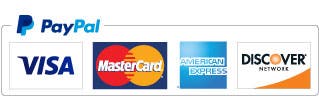Using Course Designer 4 with Course Designer 3
Trying out Course Designer 4 while still using Course Designer 3
In almost all ways, Course Designer 4 will not interfere in the least with the use of Course Designer 3. Course Designer 3 and Course Designer 4 are installed as completely independent applications, and they store user preferences completely separately.
The one exception is that each time you open Course Designer 4, it will establish itself as the application to use on your computer when .agl files (course files) are opened by double-clicking on them in Windows Explorer, or by opening an attached .agl file in your e-mail application. If you want .agl files to instead be opened by default with Course Designer 3, the solution is to just open Course Designer 3 after you use Course Designer 4. When you open Course Designer 3, Course Designer 3 will reestablish itself as the application to use for opening .agl files.
Creating Course Designer 3 format courses with Course Designer 4
Course Designer 4 can read all course files created by any previous version of Course Designer, but courses in the Course Designer 4 format cannot be opened by previous versions of Course Designer. However, Course Designer 4 can save a course in the Course Designer 3 format, making it possible for a Course Designer 4 user to create a course that can be opened directly with Course Designer 3.
There are two ways that Course Designer 4 can create a course in the Course Designer 3 format:
- Use the "File / Save As..." menu item, and select "Old (Course Designer 3) course" as the type of file to save the course as.
- Use the "Edit / Copy as Old Course" menu item to copy the course to the clipboard in the Course Designer 3 format.
Using Course Designer 4 courses in Course Designer 3
Course Designer 4 can function as a free format conversion tool. If you are mainly a Course Designer 3 user, and only use Course Designer 4 for free, you can still use Course Designer 3 to edit, print or do whatever you want with a course that was sent to you in the Course Designer 4 format.
For any Course Designer 4 course that you want to use in Course Designer 3, you do the following:
- In Course Designer 4, open the Course Designer 4 course file, or paste the Course Designer 4 course description into an empty course.
- Use the "Edit / Copy as Old Course" menu item in Course Designer 4 to copy the course to the clipboard in the Course Designer 3 format.
- Paste the course into an empty course in Course Designer 3.
Approximating a Course Designer 4 course with the Course Designer 3 file format
When Course Designer 4 saves a course in the Course Designer 3 file format, information that has no representation in the Course Designer 3 file format will not be saved, and information about features that were enhanced in Course Designer 4 will be saved using the closest possible representation that exists in the Course Designer 3 format.
The following information will not be saved at all, because there is no way to represent it in the Course Designer 3 file format:
- The 3D camera position and orientation.
- The colors to use in the 3D view.
- A dog's pose.
- The diameters of open tunnels and collapsed tunnels.
- The indicator on a Text shape as to whether it should always face the camera in 3D.
- The indicator on a dog path as to whether to show obstacle discrimination areas.
- A weave pole's channel width.
The following information will be approximated as close as is possible using the Course Designer 3 file format:
- A person's pose will be approximated as close as is possible with Course Designer 3's extremely limited posing options.
- Wall jumps and viaduct jumps, which did not exist in Course Designer 3, will be converted to panel jumps.
- NADAC hoops, which did not exist in Course Designer 3, will be converted to tire jumps, because the tire jump map symbol can be made to look similar to the symbol for a hoop.
- The five additional organizations supported in Course Designer 4 will show up in Course Designer 3 with the "Combined" obstacle specification list.
- Open tunnels, which are modeled differently in Course Designer 4, will be converted to Course Designer 3 style tunnels that have very nearly the same shape.